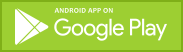It's here! Our Mobile App
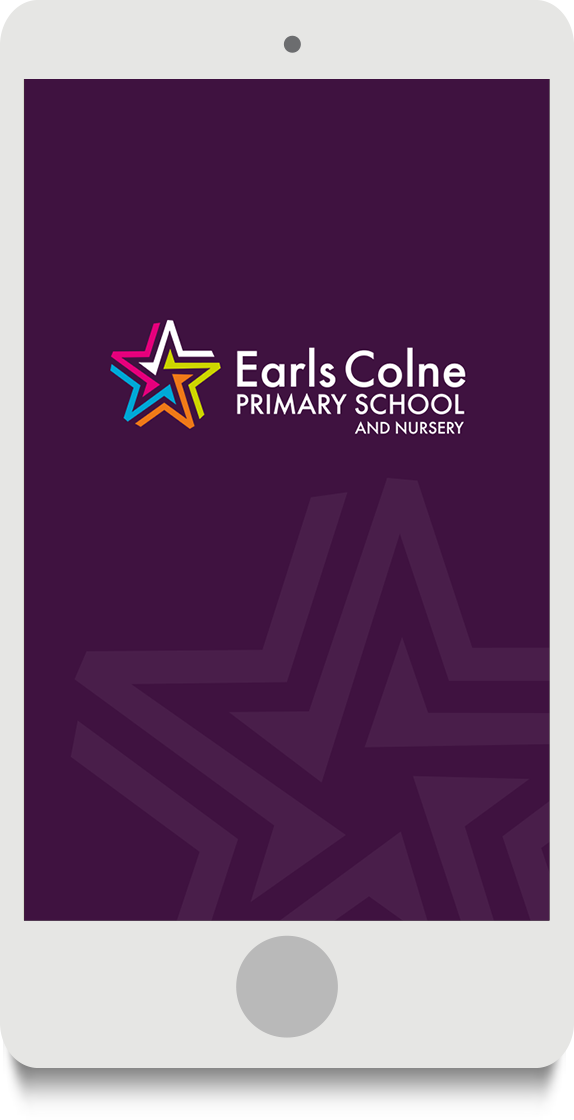 Our website is frequently updated to keep you informed with news, dates and other important information. To ensure you have even easier access to this information we are pleased to launch our mobile app.
Our website is frequently updated to keep you informed with news, dates and other important information. To ensure you have even easier access to this information we are pleased to launch our mobile app.
The school's mobile app allows parents to keep up to date with all the latest news, dates, photo galleries, newsletters and letters home all in one handy place on their phone. Parents can also receive push notifications from the school and subscribe to alert groups.
The app is free to download so please give it a try!
WHAT'S ON THE APP
Once installed, you can click from the main menu of the app for:
Alerts: Recent notifications sent by the school
News: Latest news items
Newsletters: List of our most recent newsletters
Calendar: Latest diary dates which you can add to your device calendar
Term Dates: Term dates from the school website
Photos: Latest photo galleries
Letters: List of latest letters home
Links: Useful website links
Contact: School contact details
HOW TO GET THE APP - NEXT STEPS
1) Please use one of the links below to download and install the app (for free) from the relevant app store.
2) The first time you open your schools mobile app you’ll be prompted to allow push notifications (this may vary on device). This will allow you to receive notifications from the school.
|
Apple iOS 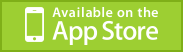 |
Android |
PUSH NOTIFICATIONS
We have set up a number of "channels" to describe the announcements we will be sending via the mobile app. This helps you control the announcements you want to see. The categories are:
- Nursery
- Reception
- School Clubs
- School Community
- Year 1
- Year 2
- Year 3
- Year 4
- Year 5
- Year 6
When we send out an announcement, we will target one of more of the above channels. For example, announcements that concern all children will be sent to all (Nursery and Reception, Years 1&2, Years 3&4, Years 5&6), but announcements about a Year 6 trip will only be sent to the 'Years 5&6' channel, and if you have that channel disabled, you will not receive these.
How do I control which channels I see?
From inside the mobile app, click the 'Settings' icon in the top-right corner (as shown below):
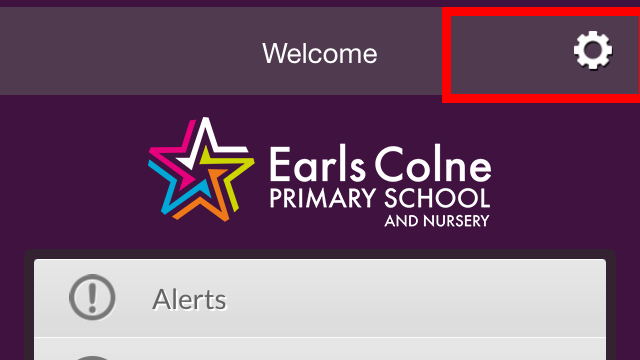
Once in the Settings menu, click "Channels" (as shown below):
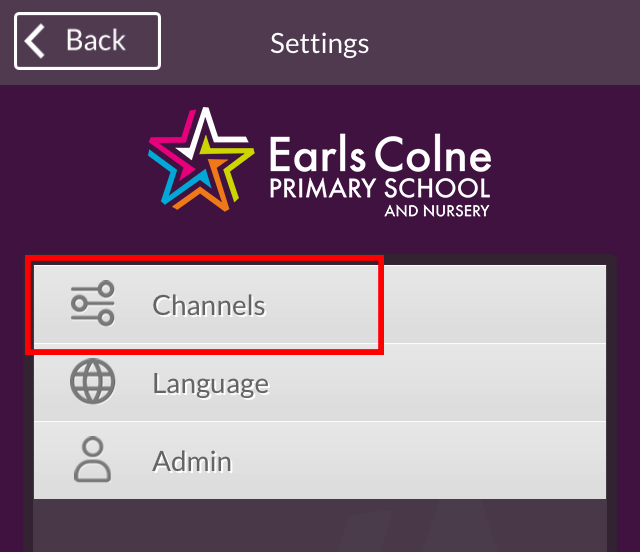
In the Channels Menu, you can select which channels you would like to receive (as shown below):
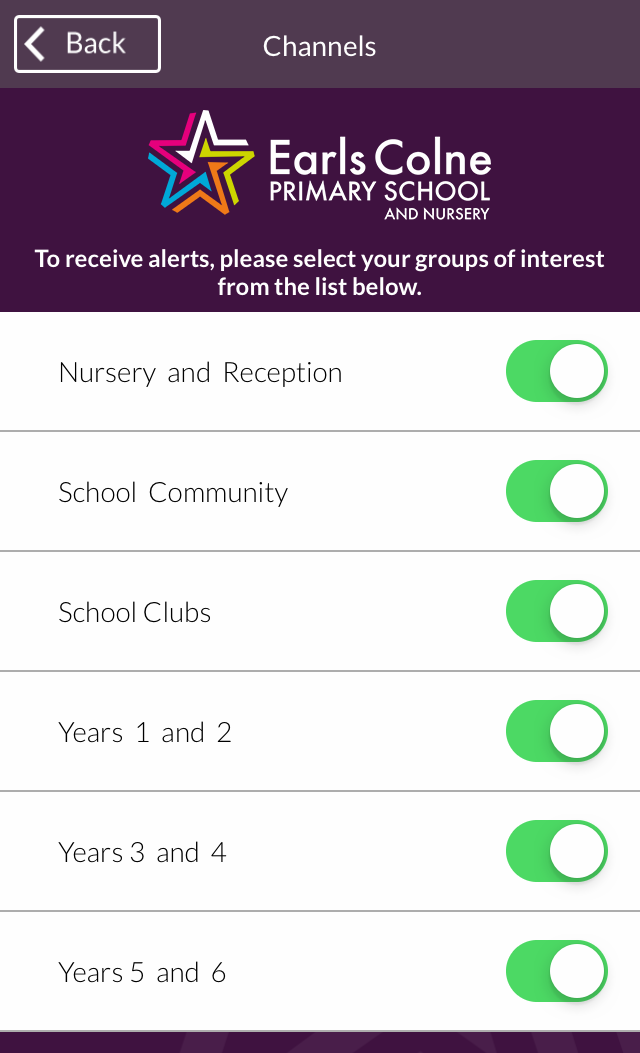
Which categories should I select?
Our advice to parents is:
- Keep "School Community" enabled. We will use this for general school announcements.
- Disable categories for year groups you are not a parent for.
- Disable "School Clubs" if your child does not attend a club run by (or run at) the school.